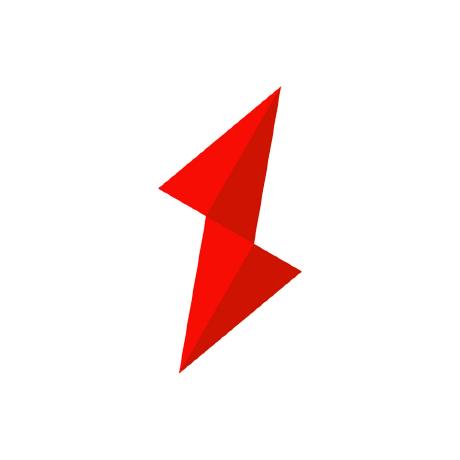Gateway Logs: Your Secret Weapon for Troubleshooting APIs
May 20, 2025
Modern microservices architectures rely heavily on API gateways to manage, secure, and observe the traffic flowing across APIs. But when things go wrong—whether it's latency, 5xx errors, or misrouted requests—your gateway logs become your most powerful tool.
This article dives deep into the power of gateway logging, revealing how it can be your secret weapon for troubleshooting APIs. We'll explore real-world scenarios, technical best practices, and actionable strategies to turn raw logs into observability gold.
Why Gateway Logs Matter
Every API request that passes through your API gateway is an opportunity to collect insight. Gateway logs:
- Help identify misconfigured routes
- Expose latency bottlenecks
- Trace authentication failures
- Provide evidence in debugging and security investigations
As a centralized control point, gateway logging becomes the single source of truth across your distributed systems.
🔍 Pro Tip: Consistent gateway logs are especially critical in multi-cloud and hybrid environments, where cross-service visibility is limited.
Types of API Gateway Logs
There are typically three types of logs your gateway can generate:
- Request Logs: Capture all incoming API requests and outgoing responses. Useful for tracing flows.
- Access Logs: Focus on identity, session, and policy enforcement events.
- Error Logs: Provide stack traces and root causes when something breaks.
Your gateway log in events—whether user or machine—should be part of access logs to trace authentication and audit trails.
How Logging Helps Debug API Failures
Let’s walk through a few scenarios to see how logs save the day.
🔧 Scenario 1: Slow API Response
- Observation: Users report slow frontend responses.
- Log Insight: Gateway request logs reveal consistent upstream latency > 2s for specific endpoints.
- Fix: Identified underperforming backend service and scaled it horizontally.
🛑 Scenario 2: 401 Unauthorized Errors
- Observation: Mobile clients suddenly lose access.
- Log Insight: Access logs show JWT tokens expired after a misconfigured TTL update.
- Fix: Reconfigured the issuer and rolled out new tokens.
❌ Scenario 3: 502 Bad Gateway
- Observation: Random 502 errors affecting critical APIs.
- Log Insight: Error logs show upstream DNS resolution failure on edge nodes.
- Fix: Updated DNS cache invalidation rules in gateway plugin.
Best Practices for API Gateway Logging
To maximize the value of your gateway logs, follow these best practices:
flowchart TB A[Enable Granular Logging] --> B[Per-Plugin or Per-Route] B --> C[Only Log What's Needed] C --> D[Use Sampling in Production] E[Centralized Storage] --> F[Send to Elasticsearch, Loki, or S3] F --> G[Integrate with SIEM or APM tools] H[Timestamp All Logs] --> I[Use UTC & ISO 8601]
✅ Checklist
- Enable structured logging (JSON format recommended)
- Add service_name, route_id, and correlation_id
- Integrate with tools like Datadog, Grafana, or OpenTelemetry for observability
- Define log retention policies to avoid excessive storage
📘 See also: Building Reliable API Gateways with Logging and Monitoring.
Sensitive Data & Log Sanitization
Logging too much is dangerous. Raw logs often contain:
- API keys
- JWT tokens
- User data (PII)
Recommendations:
- Mask sensitive fields using plugins or log processors
- Use OpenTelemetry semantic conventions to tag sensitive fields
- Implement field-level filtering before exporting logs
As AWS points out, CloudWatch Logs must be configured carefully to avoid exposing customer data.
Visualizing Log Flows for Faster Troubleshooting
Logs are powerful, but parsing thousands of lines in Kibana isn’t always efficient. Visualization can help teams:
- Map the request flow across plugins and services
- Spot patterns in failure
- Observe latency spikes by route or upstream
Example Log Flow
sequenceDiagram participant Client participant Gateway participant Plugin participant Upstream Client->>Gateway: HTTP Request Gateway->>Plugin: Execute Auth Plugin Plugin-->>Gateway: OK Gateway->>Upstream: Forward Request Upstream-->>Gateway: Response Gateway-->>Client: HTTP 200 OK
By adding correlation IDs to each request, you can trace this full lifecycle even across microservices.
Case Study: Debugging an Intermittent 502 Error
Background: A SaaS company using API7 Enterprise Edition noticed intermittent 502 Bad Gateway errors from their production environment.
Step-by-step Use of Logs:
- Gateway error logs confirmed the issue was in the upstream timeout.
- Request logs showed high response times from
user-service. - Access logs revealed that only authenticated users from a specific region were impacted.
Root Cause: The upstream user-service in that region had an expired TLS certificate, causing failed handshakes.
Outcome: Enabled health checks at the gateway layer and implemented TLS alerting.
Conclusion: Make Gateway Logs Work for You
Gateway logs are not just noisy output—they are your API's black box recorder. When tuned correctly, they can:
- Accelerate root cause analysis
- Uncover hidden bottlenecks
- Strengthen your security posture
- Improve user experience by reducing downtime